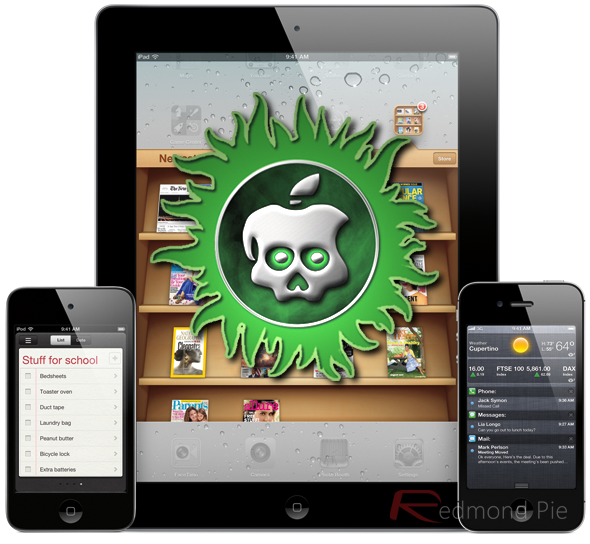The App Store information describes deets as an "on the fly, group communication tool", which in all honesty doesn’t really tell us anything about it. The main purpose of the app is to allow people to stay connected and be updated with information from their contacts automatically, to ensure everything is up-to date, with an added advantage of having built-in file sharing features on top. But again, that doesn’t really tell us much about this rather mysterious app. The development team have built a little bit of all sorts into the app, including communication-based features, contact data sync services as well as including a small element of social networking.
The application allows users to effectively create groups of contacts that can be entirely personalized depending on what type or level of information you wish to share with that particular group. As an example, rather than have a generic physical business card that contains all of a persons personal information, deets is the equivalent of having a set of business cards that contain varying degrees of info depending on who they are being handed out to. I may have a deets group for my family with whom I share everything. But I could also have a different group for my employers who only have access to my email address and mobile number.
Sounds like a fairly good concept and something which we have seen already in some form or another in some social network, but the app also has the ability to share additional non-contact based data like photographs and certain files. The main dashboard of the app is where the user can stay up to date with what is going on in their groups, with the whole app being packaged together into a very nice and intuitive user-interface. (Redmondpie.com)